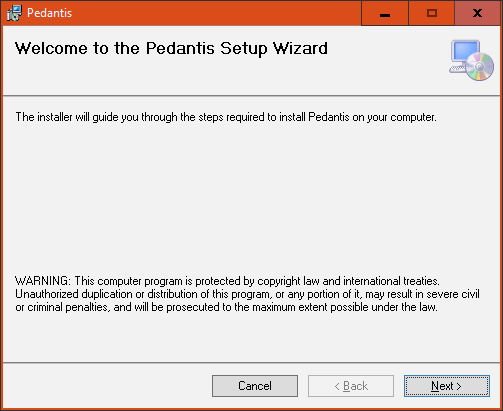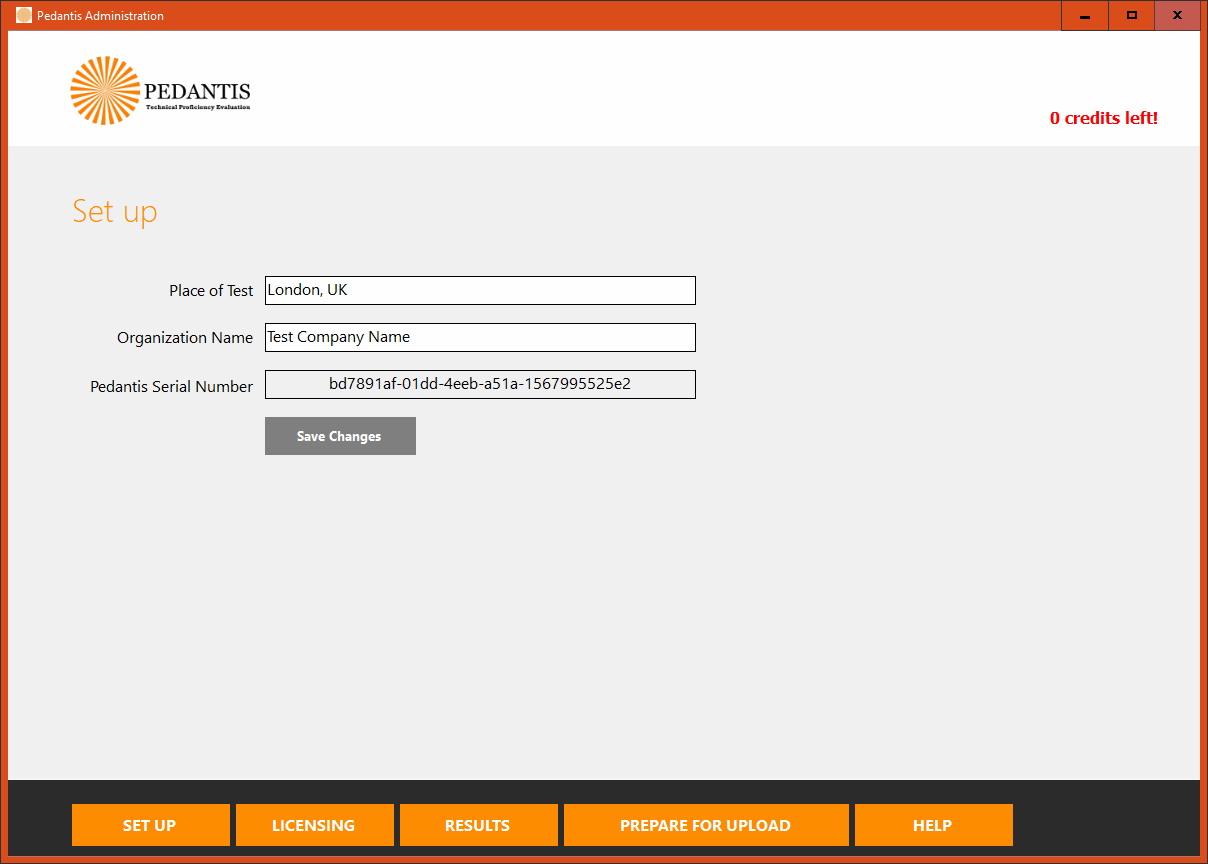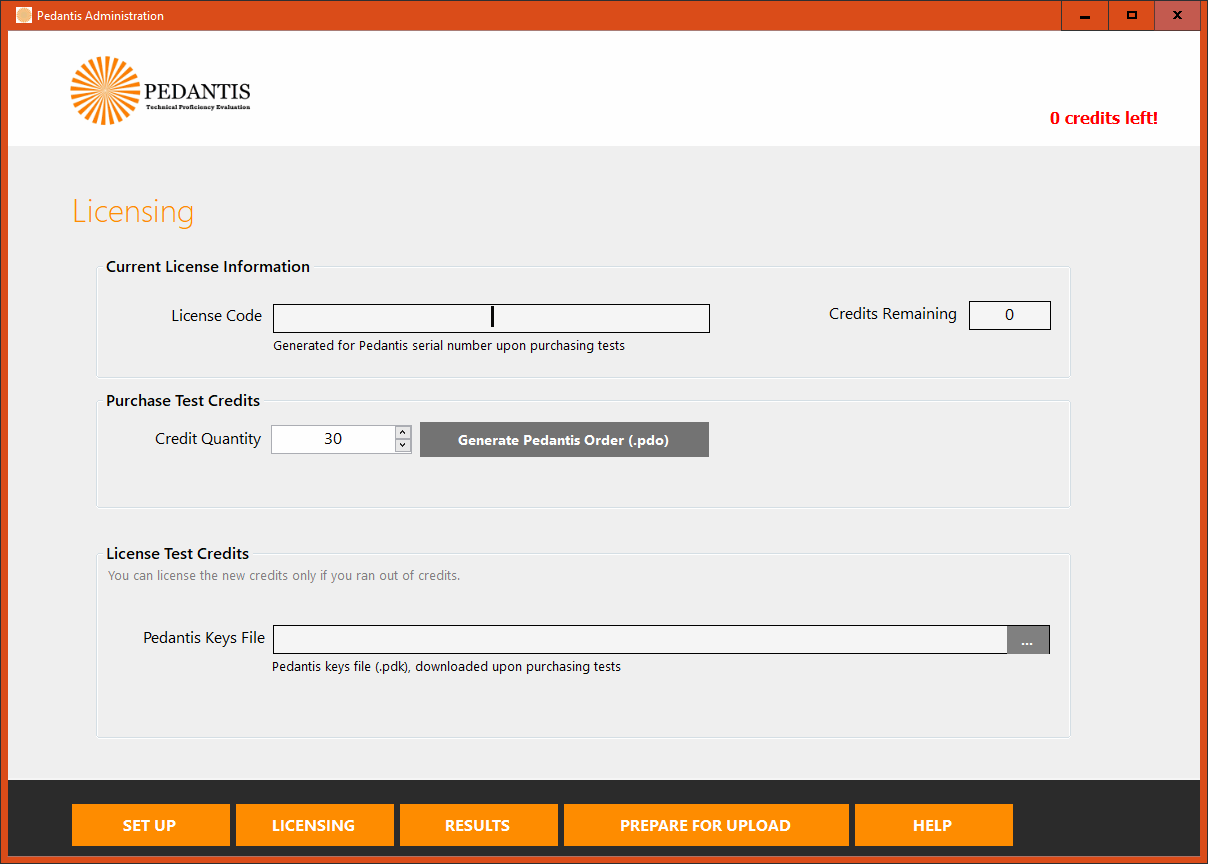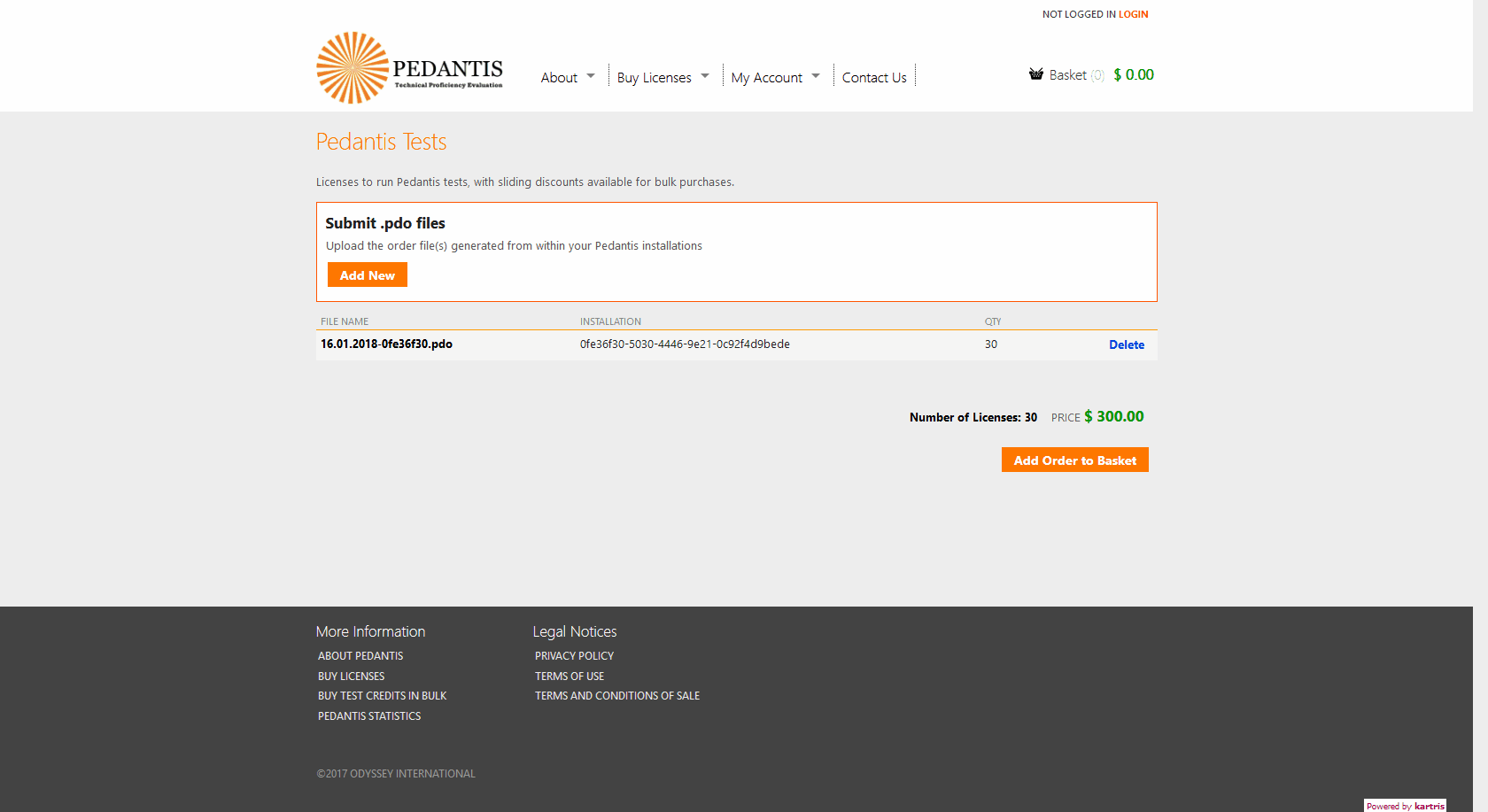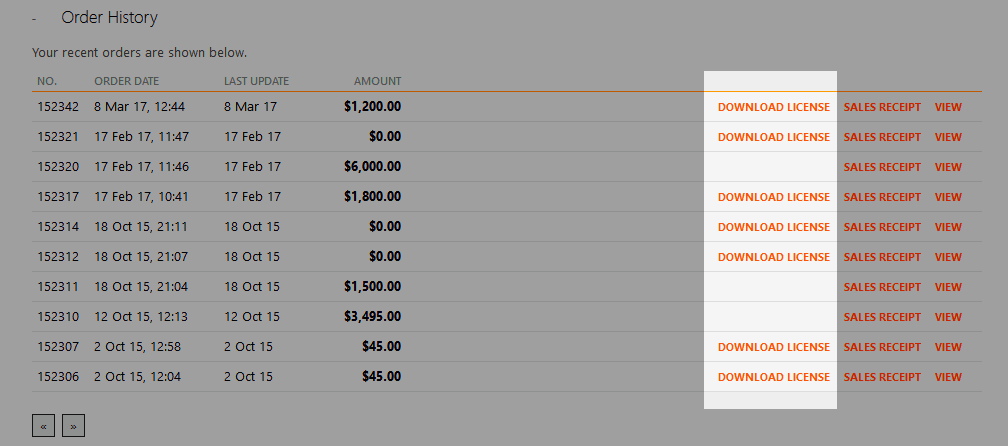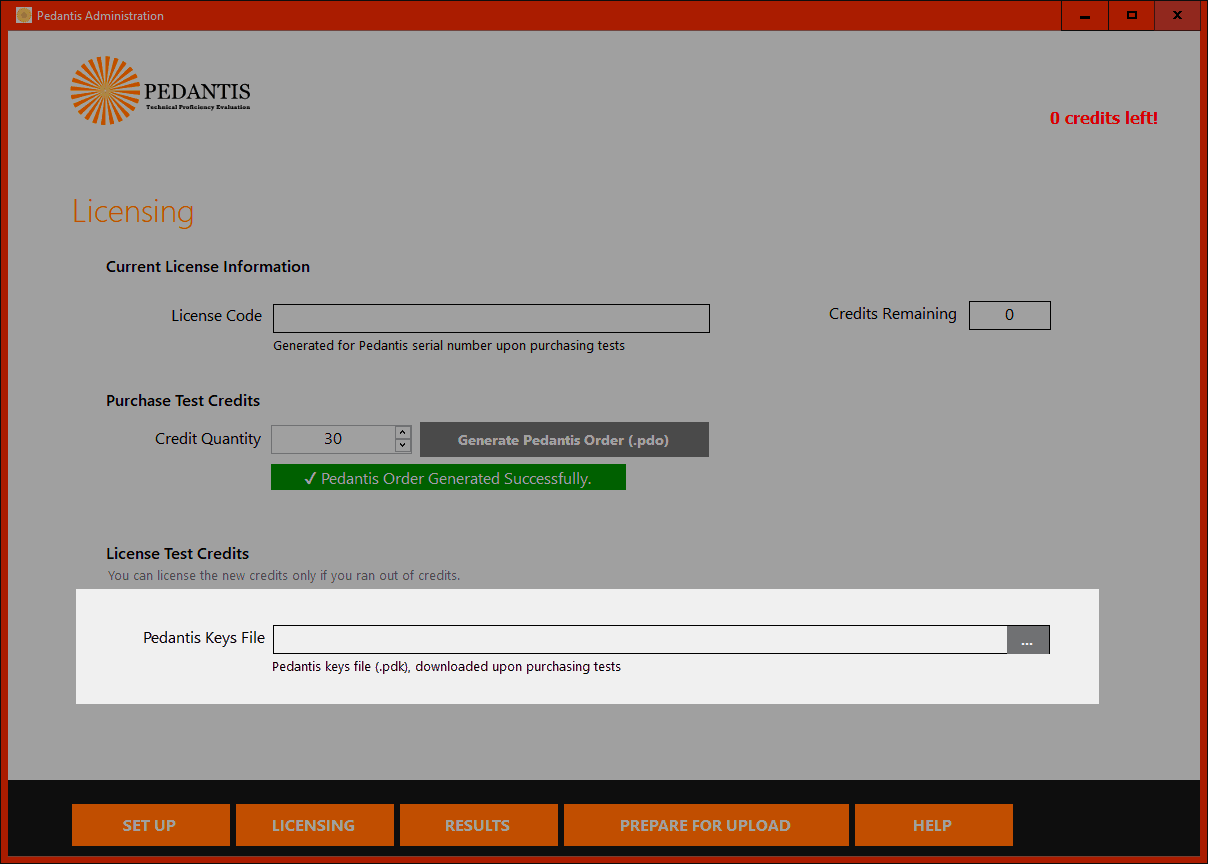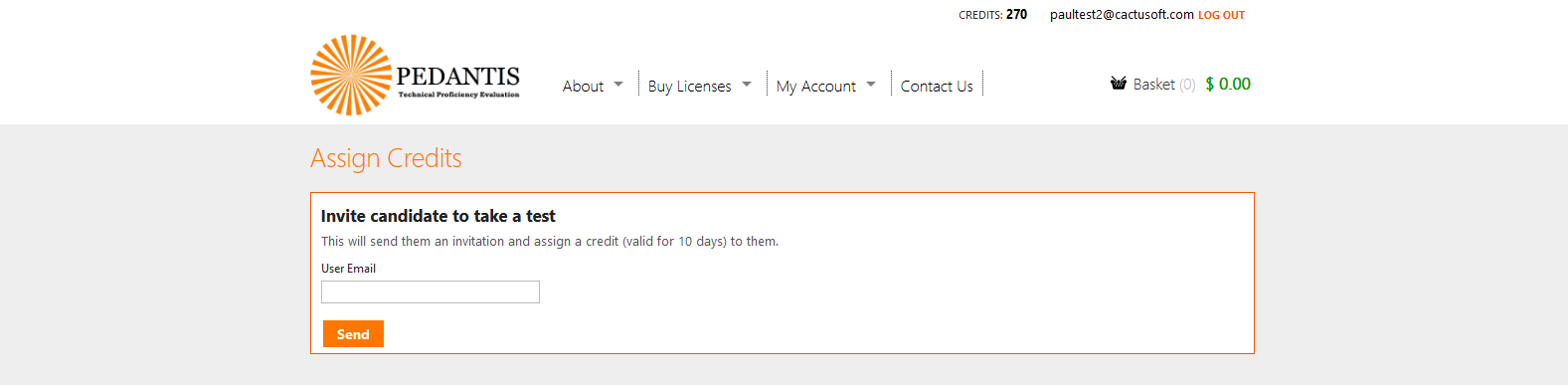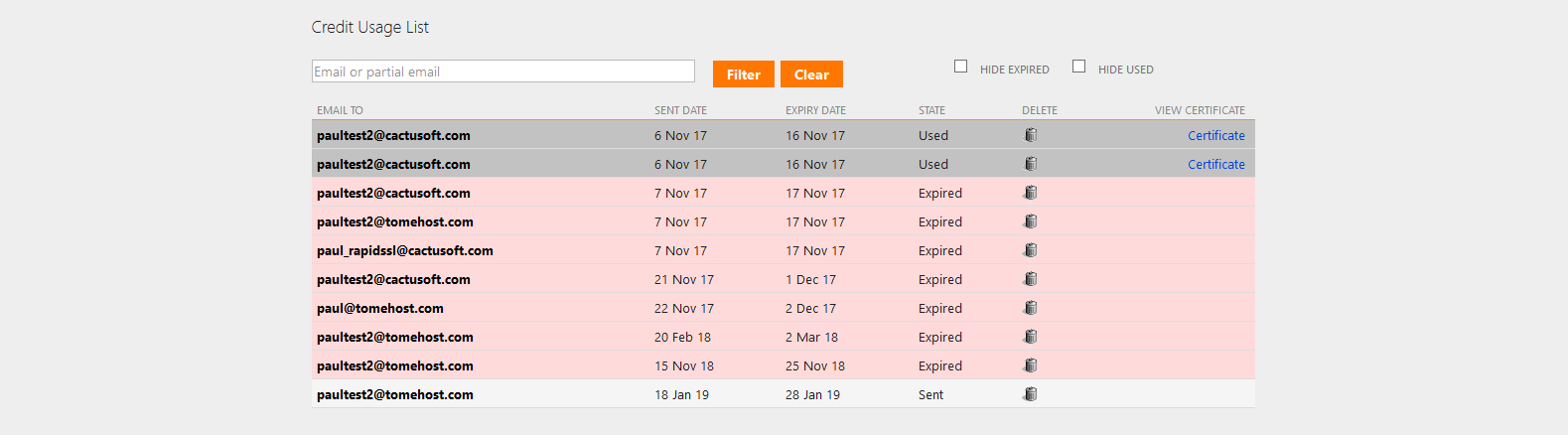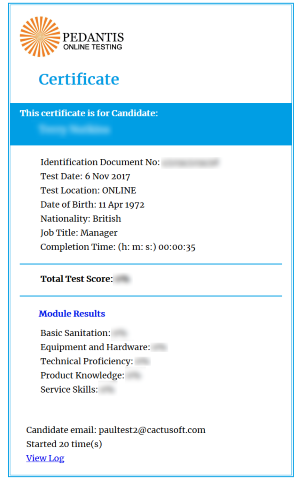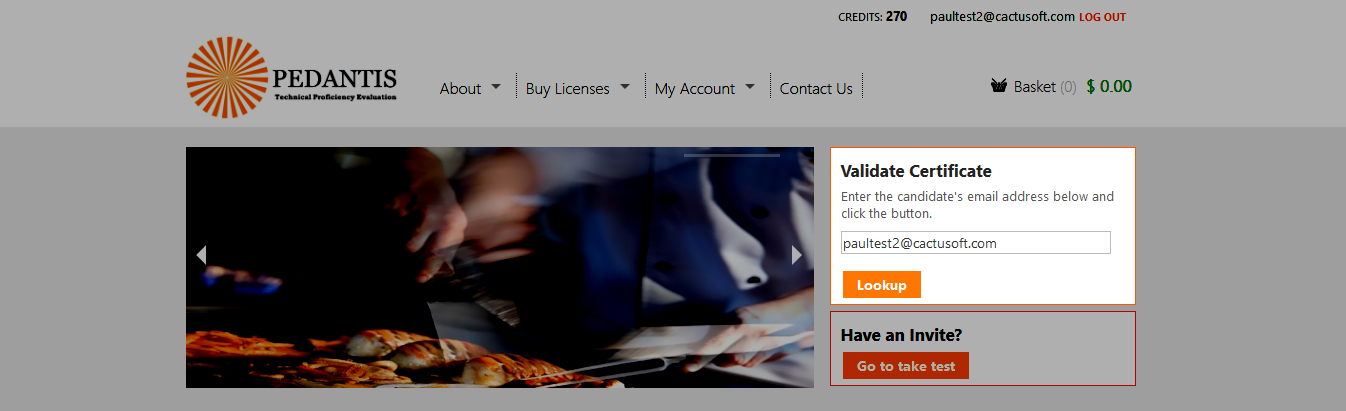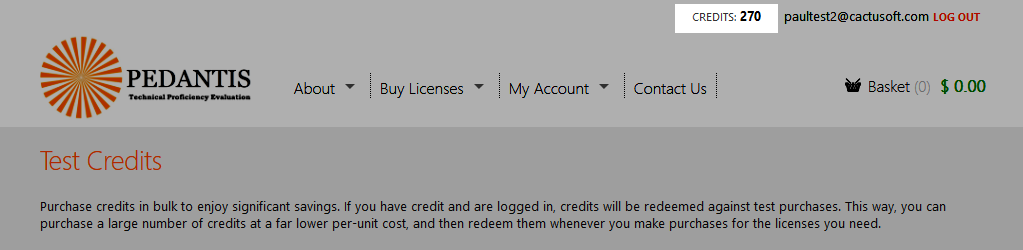1. Overview
Pedantis is a technical proficiency testing system, oriented towards the leisure and hospitality industries.
There are two versions of Pedantis. The first is a regular 'desktop' software product which can be installed on compatible Windows computers. The second is an online version, which has the same content and functionality, but runs in a web browser from our web site testing.pedantis.com.
To run tests on either system, payment for test credits is required - the cost of tests on each is the same. The process is a little different, depending on whether you want to use the online or desktop software versions.
The 'desktop' version does not require an internet connection, so it's ideal for locations where internet access is not available, costly, or unreliable. It will run on both 32 and 64-bit versions of Windows.
The online version requires an internet connection but is simpler to maintain (no installation required) and can run on Android tablets or other non-Windows systems (such as Linux) because it only requires a working web browser.
The credits for both systems are identical, so if you decide to use both, you can purchase credits on your account in bulk and then use them to purchase license for the desktop or online versions as required.
2. The Desktop Version
This is the original 'desktop' software. It is based on the Microsoft .NET platform (version 4.5 or above) and therefore must be installed on Windows-based computers. It will not run on Linux, Mac, Android or any other non-Windows operating system.
The desktop version is designed to be able to run on a computer without an internet connection. The drawback is that this makes the process of purchasing and installing licenses a little more complex. It also means that you will need to install software updates from time to time on each machine running the software.
2.1. System requirements
The software is designed for 32 or 64-bit Windows computers. The software should run on all commonly used versions of Windows, including:
- Windows XP
- Windows Vista
- Windows 7
- Windows 8
- Windows 10
It requires the .NET framework 4.5 or above. If this is not available, the installer should try to install or upgrade the machine with this version.
Please note that some of the Windows versions above are out of support, and may be broken by subsequent Windows updates. We cannot support the Pedantis software on versions of Windows that are out of support.
2.2. Obtaining the latest software
A zip of the Pedantis software can be obtained from the Pedantis web site, download page.
2.3. Installation
The software comes in a zip file. Extract this and then run the PedantisInstaller.msi file. This will launch the installation program. The software will place two shortcuts onto your desktop. One runs the software in 'Admin' mode, which is used for creating an order for test credits. The other runs the actual software in order for candidates to take tests.
2.4. Licenses
To run a complete Pedantis test for a client uses one credit. Credits can be purchased from the Pedantis web site. Alternatively, you can go straight in and order licenses and checkout and pay for them without buying credits.
2.4.1. Purchasing licenses
Licenses are issued by the web site for each specific machine where you have the Pedantis desktop software installed. Because this machine may not itself have an internet connection, we have devised a way to make it possible to purchase the licenses online.
You first generate a license order request from the software running on the machine (a .pdo file). This can be transferred onto a USB thumb drive or removable hard disk. You can then upload this file to the web site, purchase a license, and a key file will be generated for you to download and copy back to the original machine.
The process is outlined below in more detail.
2.4.1.1. Generate a .pdo file
Click either of the Pedantis shortcuts on your desktop. Because your new installation has no credits, both of these will switch to the 'Admin' mode. First click 'Setup' and enter the location and organization name.
Next, go to the LICENSING screen. Enter the desired number of credits, then click the 'Generate Pedantis Order' button. If the button is not active, try clicking the quantity up/down buttons on the license quantity field. The system will generate a .pdo file which you can save to your computer.
You can generate a .pdo file (a Pedantis Order file) on each machine if you have a room full of multiple computers that you wish to license. These can be copied to a USB thumb drive or removable hard disk and taken to your own computer where you have internet access.
2.4.1.2. Ordering credits from the web site
Next, you need to visit http://www.pedantis.com. Make sure you have the .pdo files you generated in @2.4.1.1. Generate a .pdo file available, with the USB drive plugged in.
Go to the 'Buy Licenses' page. Click the 'Add New' button, and in the dialog that pops up, click 'Browse...'. Navigate to the .pdo files on your USB drive and click all that you wish to include in this order. You can upload multiple .pdo order files in one go if you want to purchase licenses for all of them in a single order.
Don't forget - you don't need to make a separate order for each .pdo file. Instead, upload multiple .pdo files in one go (you can select multiple files within the browse box) and the web site will total up the number of licenses required.
Click to add the order to the basket.
If your account has credits that you previously purchased, the total in the basket will show as zero dollars, and credits will be used to pay for the order. If you don't have any (or enough) credits, the amount in dollars that you will need to pay will show as the total.
At checkout, if there is a zero total (because you're using credits), the payment process will very quick, and bypass the payment system (Paypal).
2.4.1.3. Downloading your new license
The license file will be created within about 3 minutes of your order payment, and you can download it from the 'My Account' area using the 'Download License' link. The file is a .pdk file. Note that there will always be only a single file for each order, even if the order was generated with multiple .pdo files. This is because the single download file includes licenses for all the machines you requested.
2.4.1.4. Add your purchased credits to your Pedantis installation
Copy the .pdk file download to your removable USB thumb drive. There will only be a single license file even if you uploaded multiple .pdo files - it contains the licenses for all the computers.
Return to the LICENSING screen of the Pedantis software, and upload the .pdk into the bottom upload box on the page. You should then see the correct number of licenses you requested for it added to the available credits on the machine.
Remember - if your order was generated from multiple .pdo files (i.e. you're purchasing licenses for multiple computers) you will need to install the same .pdk file you downloaded on all the machines. Each will pick up just the licenses intended for it.
2.4.2. Free trial licenses
If you are testing the software, you can receive 20 free test credits without making a purchase on the web site.
Browse to the application folder on your local machine, this is usually C:\Program Files\Cactusoft\Pedantis
From the Pedantis zip, extract the License folder and replace the one in the application folder on your local machine with this version from the Pedantis zip.
Open Pedantis and navigate to the Licensing page.
At the foot of this page, click the [...] browse button and navigate to the .pdk file within the Pdk folder of the extracted Pedantis files. You should now have 20 free test credits in your Pedantis installation.
2.5. Troubleshooting
In March 2016, Microsoft patched a security issue to do with signed XML, which broke the way the Pedantis license system code worked. Signed XML documents such as the .pdk files that the Pedantis web site creates to hold test credits for the Pedantis software would not be read properly, resulting in an 'invalid key values' popup error.
To solve this issue, you will need to add new registry values. We've created the required files, which add the required keys to both the wow64 (32 bit on 64 bit windows) as well as the main 64 or 32 bit settings. These are included in the zip on the Pedantis download page.
To run the code, unzip the files to your desktop, then double click. You will get some Windows security warnings relating to registry changes; click through to accept and run the files. You should see a 'success' message from at least one of the files.
Once this is done, reboot your machine and try the Pedantis software again.
3. The Online Version
The online version of Pedantis has identical content to the original desktop version, and tests are exactly the same price. It was designed as an alternative, not a replacement for the desktop software, and has a number of advantages:
- No software installation is required - it runs in a web browser. You will always be using the latest version, and dont need to install updates to your computers when we release a new version or add new content.
- The online version can run on any modern operating system with a web browser - Windows, Mac, Linux or Android.
- The online version is responsive, so can adapt to small screens. This means you can even run tests on a mobile phone.
- You can send a test credit to a candidate and have them take the test remotely, just using the web browser on their computer or mobile phone.
- Licensing is simpler, as you don't need to juggle .pdo and .pdk files.
The primary drawback with the online version is that it requires an internet connection on the computer. For some test centres where the computers are not networked, don't have internet access, or in places where the internet is slow, expensive or unreliable, the desktop software would be more appropriate.
3.1. Purchasing credits
For the online version, you don't need to create or purchase licenses. Instead, you can use credits directly to pay for tests as the tests are run.
To purchase credits, simply go to the Pedantis web site, choose the number of credits, add them to your basket and proceed to checkout to pay.
For more information on credits, see @4. Credits .
3.2. Running tests
To run tests, you need to allocate a candidate a credit. Go to the 'My Account > Assign Credits' page and enter their email address in the box provided, then click send.
The candidate will receive an invitation email with simple instructions.
If the candidate does not have an account on the online Pedantis platform yet, they can create one. Providing they use the same email address as the one that was allocated the credit, the system should then allow them to proceed and take the test.
3.3. Results
After the candidate completes a test, you will be able to see this in the list of assigned credits. The credit will show as used, and the total credits you have will be reduced by 1.
Clicking the 'Certificate' link will open up an HTML version of the certificate, which can be printed. Alternatively, the link can be sent to other recruiters, in order to verify the result (this is more secure, as the certificate cannot be manipulated, it is viewed on the web site itself, so the data can be trusted).
Note that the bottom of the online certificate shows the number of times the candidate started the test. This is because if you send a test to a candidate at a remote location, you cannot oversee them. A candidate might start the test multiple times in order to learn the questions, and then finally complete it on a subsequent attempt. In this case, the number of starts is recorded.
You should treat results where a candidate started the test multiple times with some caution.
3.3.1. Validating a certificate
You can validate a candidate's certificate by entering their email address in the box on the home page of the Pedantis web site.
If the candidate has an older account and has taken the test multiple times, only the latest certificate will be shown.
3.4. Credit expiry
When credits are allocated to a candidate, they remain available for up to 10 days. After this, the invite will expire, and the candidate can no longer use the credit.
If a candidate logs in and tries to take a test, the system will say that they do not have credits allocated to them. No credits will be deducted from the account holder - the expiry is just a cut-off to prevent credits being used a long time after being allocated when you might assume the candidate was not going to use them.
4. Credits
Credits are units of value stored in your account which can be used to pay for tests on both the desktop and online versions of Pedantis.
4.1. Keeping track of your credits
The number of credits you have available on the system is stored with your user account, and is displayed at the top of the page when you are logged into the Pedantis web site.
4.2. Benefits of purchasing credits
4.2.1. Quantity discounts
We provide significant discounts if you purchase large number of tests in a single order.
However, you may not want to purchase large numbers of licenses in one go if you are unsure exactly how many licenses you should allocate to each computer.
Purchasing credits lets you lock in the discounts by making a bulk purchase, but only use the credits you need to purchase licenses for specific computers when you need them. This allows you more flexibility to get the licenses where you need them, so you won't end up running out on some computers while you still have many left on others.
4.2.2. Versatility
In addition to letting you decide as you go which computers to allocate licenses to, there is another benefit in purchase credits rather than licenses directly. Credits can be used to purchase both licenses for tests on the desktop software, as well as for taking online tests at testing.pedantis.com.
4.3. Using credits
4.3.1. Purchasing tests for the desktop version
If you have credits available on your account, you don't need to perform any special actions to use them. When you login to your account and prepare an order (see @4.3.1. Purchasing tests for the desktop version), the system will automatically use up credits on your account if available, before asking for you to pay for tests with a credit card.
Therefore, if you have sufficient credits on your account, the basket total in dollars will show as $0.00 and you will be able to complete the order without making any further payment.
If you don't have any credits, then you will be able to pay with Paypal / credit card for your order.
If you have some credits in your account, but not enough to purchase all the licenses in your order, the credits you do have will be used first, and any remaining licenses will be charged at the prevailing rate.
4.3.2. Using credits on the online version
See @3.2. Running tests