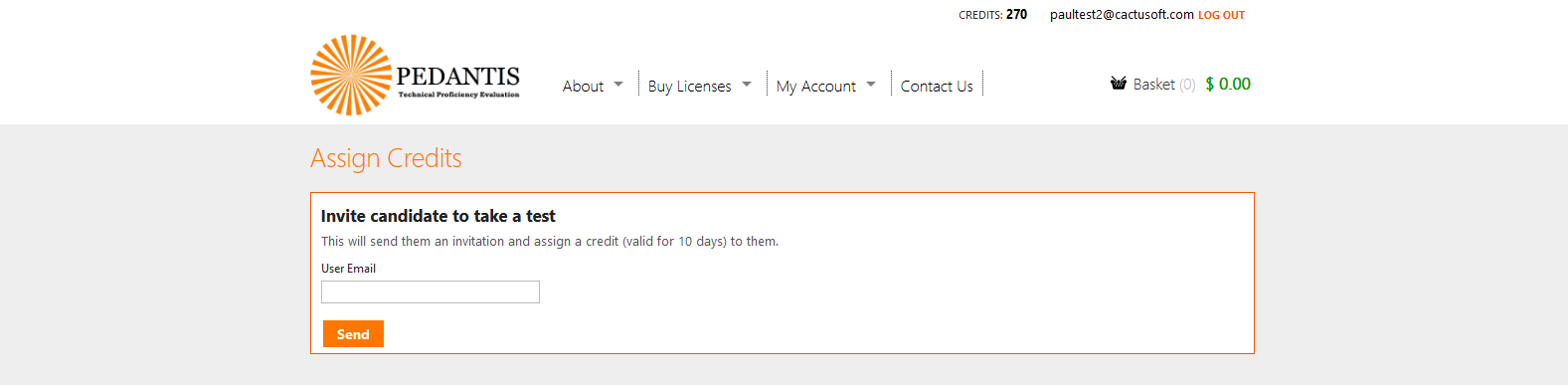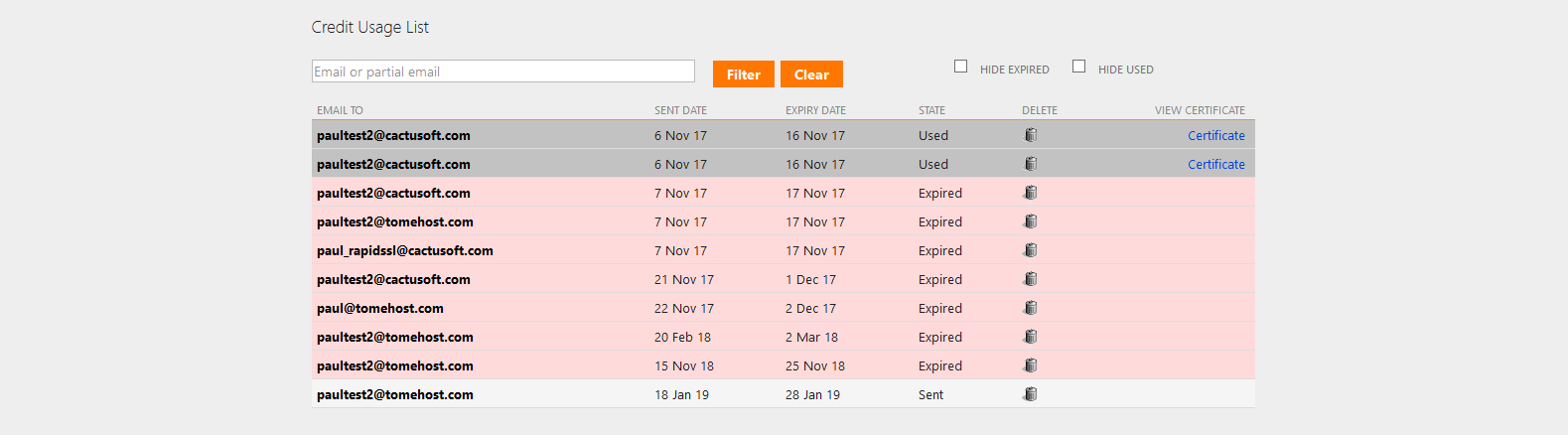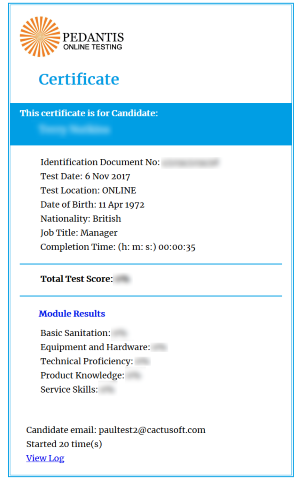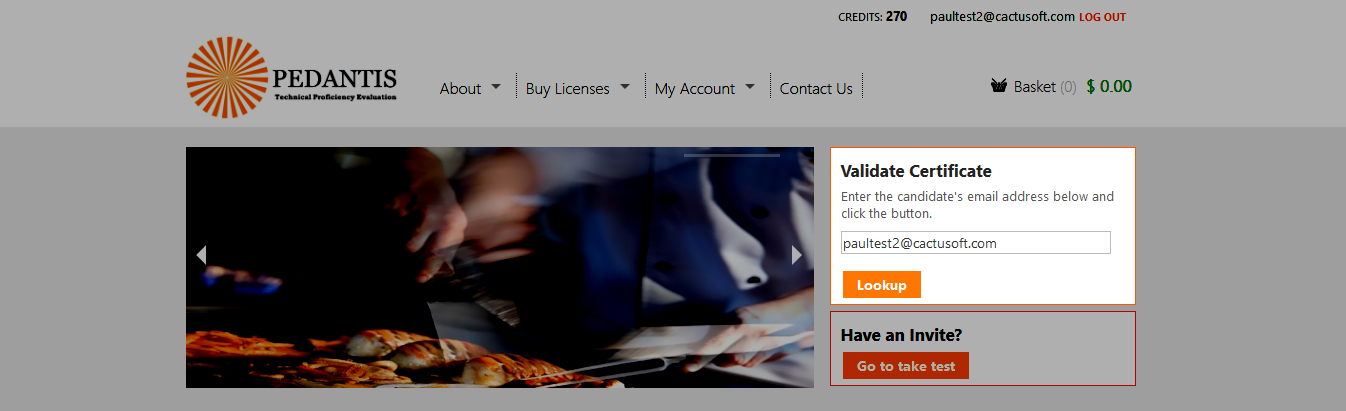3. The Online Version
The online version of Pedantis has identical content to the original desktop version, and tests are exactly the same price. It was designed as an alternative, not a replacement for the desktop software, and has a number of advantages:
- No software installation is required - it runs in a web browser. You will always be using the latest version, and dont need to install updates to your computers when we release a new version or add new content.
- The online version can run on any modern operating system with a web browser - Windows, Mac, Linux or Android.
- The online version is responsive, so can adapt to small screens. This means you can even run tests on a mobile phone.
- You can send a test credit to a candidate and have them take the test remotely, just using the web browser on their computer or mobile phone.
- Licensing is simpler, as you don't need to juggle .pdo and .pdk files.
The primary drawback with the online version is that it requires an internet connection on the computer. For some test centres where the computers are not networked, don't have internet access, or in places where the internet is slow, expensive or unreliable, the desktop software would be more appropriate.
3.1. Purchasing credits
For the online version, you don't need to create or purchase licenses. Instead, you can use credits directly to pay for tests as the tests are run.
To purchase credits, simply go to the Pedantis web site, choose the number of credits, add them to your basket and proceed to checkout to pay.
For more information on credits, see @4. Credits .
3.2. Running tests
To run tests, you need to allocate a candidate a credit. Go to the 'My Account > Assign Credits' page and enter their email address in the box provided, then click send.
The candidate will receive an invitation email with simple instructions.
If the candidate does not have an account on the online Pedantis platform yet, they can create one. Providing they use the same email address as the one that was allocated the credit, the system should then allow them to proceed and take the test.
3.3. Results
After the candidate completes a test, you will be able to see this in the list of assigned credits. The credit will show as used, and the total credits you have will be reduced by 1.
Clicking the 'Certificate' link will open up an HTML version of the certificate, which can be printed. Alternatively, the link can be sent to other recruiters, in order to verify the result (this is more secure, as the certificate cannot be manipulated, it is viewed on the web site itself, so the data can be trusted).
Note that the bottom of the online certificate shows the number of times the candidate started the test. This is because if you send a test to a candidate at a remote location, you cannot oversee them. A candidate might start the test multiple times in order to learn the questions, and then finally complete it on a subsequent attempt. In this case, the number of starts is recorded.
You should treat results where a candidate started the test multiple times with some caution.
3.3.1. Validating a certificate
You can validate a candidate's certificate by entering their email address in the box on the home page of the Pedantis web site.
If the candidate has an older account and has taken the test multiple times, only the latest certificate will be shown.
3.4. Credit expiry
When credits are allocated to a candidate, they remain available for up to 10 days. After this, the invite will expire, and the candidate can no longer use the credit.
If a candidate logs in and tries to take a test, the system will say that they do not have credits allocated to them. No credits will be deducted from the account holder - the expiry is just a cut-off to prevent credits being used a long time after being allocated when you might assume the candidate was not going to use them.