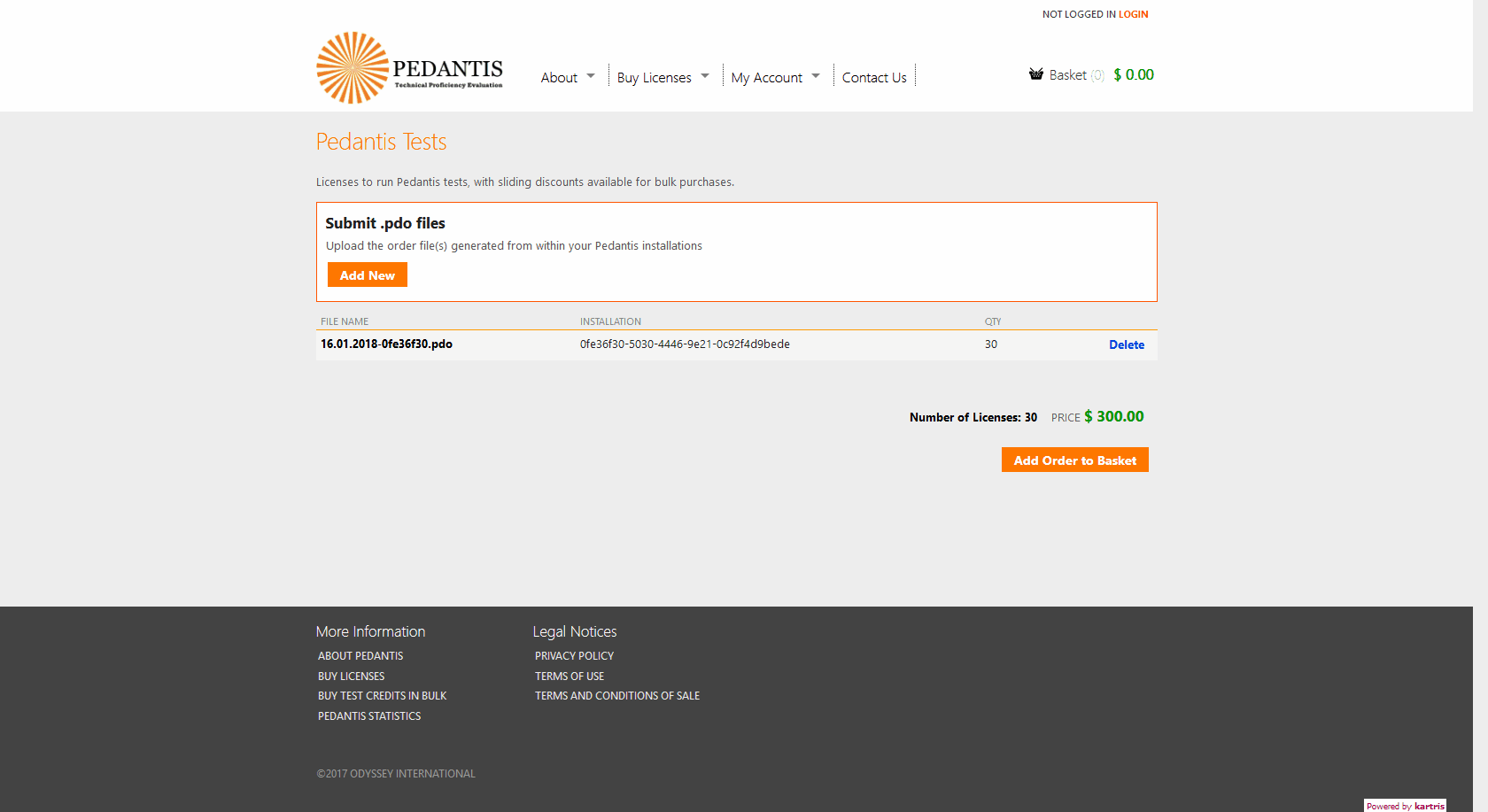2.4.1.2. Ordering credits from the web site
Next, you need to visit http://www.pedantis.com. Make sure you have the .pdo files you generated in @2.4.1.1. Generate a .pdo file available, with the USB drive plugged in.
Go to the 'Buy Licenses' page. Click the 'Add New' button, and in the dialog that pops up, click 'Browse...'. Navigate to the .pdo files on your USB drive and click all that you wish to include in this order. You can upload multiple .pdo order files in one go if you want to purchase licenses for all of them in a single order.
Don't forget - you don't need to make a separate order for each .pdo file. Instead, upload multiple .pdo files in one go (you can select multiple files within the browse box) and the web site will total up the number of licenses required.
Click to add the order to the basket.
If your account has credits that you previously purchased, the total in the basket will show as zero dollars, and credits will be used to pay for the order. If you don't have any (or enough) credits, the amount in dollars that you will need to pay will show as the total.
At checkout, if there is a zero total (because you're using credits), the payment process will very quick, and bypass the payment system (Paypal).